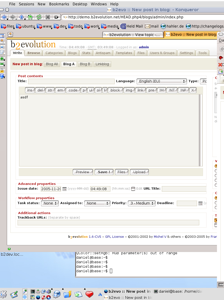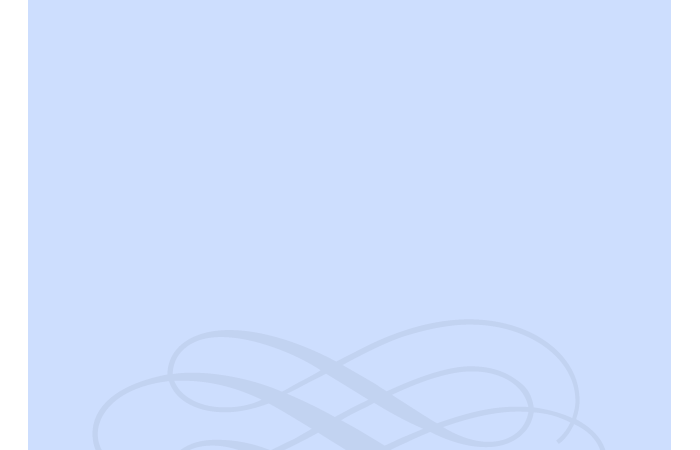Cooke LAB BLOG

Instructions

Your blog is accessed by clicking on your name to the left.
Unfortunately, blog software is pretty primitive, so we will need to just grin and bear it.
Logging in to your blog
The important section is about midway-down your blog page labeled Misc. You will find the log-in command here. Also once you log-in, you will see the word admin appear here. Clicking on this will take you to a writing screen where you can put in your text and figures. It looks sort of like the right hand picture above.
If you find yourself in someone else’s blog because you are using a common computer and they haven’t logged out then the same section will have a log-out command.
Posting a message
The method of making a posting is fairly simple. Text is added either by typing it in directly or pasting it from Microsoft Word or any text editor. Pasted text will not carry styles over such as italic, bold or underlining but you can add it using the style buttons on the text entry box if really necessary.
Uploading a file
This is a bit tricky. You access the file uploading page by clicking on the upload box under the text area. Please observe the following
1) Only certain formatted files are accepted. You can upload Microsoft Office file including MS Word, Powerpoint and Excel (doc, txt, xls, ppt, pps).
2) Acceptable format for figures are either jpg, gif or png formats. These formats can be saved from Canvas, Powerpoint, Corel Draw, Photoshop etc. To make JPEG files appear in the body of the blog, you will need press the button that pastes in the link to the body of the blog.
3) You can also upload pdf and zip files.
4) The filename should end with the correct three letter suffix for the file type and the file name have no spaces. Macintosh users- make sure the filename has a 3 letter suffix, such as .doc for MS Word files or the file won’t upload.
5) There is a 2 Mb limit for file sizes.
6) You must fill in a name for the file in the dialog box or there will be no visible link when the post is viewed.
7) Remember to paste in the html code that is generated following upload into your message
General Points
If you are savvy enough you can set up an RSS feed from the blog to monitor when I reply.
I have tried to set it up so that each student’s blog can be accessed by your co-supervisors if you have them.
Help files for the blog are available from the appropriate links, but you could also try talking to Torsten Seemann on 59010.
In Summary:-
1) Click on blog link to left or make your own bookmark
2) Misc: log-in
3) Misc: admin
4) Blog away